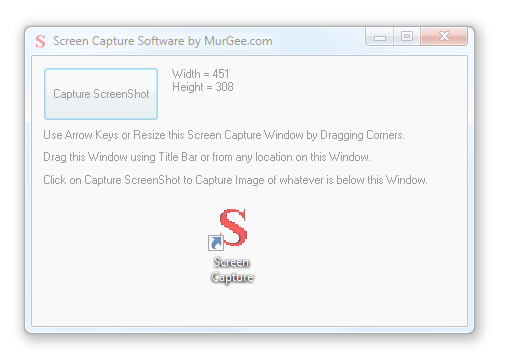How to Use Capture Screen Software
Given below steps will outline how to capture screen image using the screen capture software. Please do contact us in case you would like to see another feature in the screen capture software and we will try our best to get it implemented for you.
- Download, Install and Launch the Screen Capture Software to Capture Screenshot of Rectangular Screen Area easily.
- You will see a semi transparent Window with a single button on it labelled Capture Screenshot. Click on the button and wait for a couple of seconds.
- A new Explorer Window will open and containing the screen image under the application window when it was clicked. The Explorer window will contain a .bmp file of the same size as the application window was when the button was clicked.
- In order to capture another area of the screen, just drag the window to the desired location and click the Capture Screenshot button again.
- With focus on the Screen Capture Software, you can resize the window and hence the screen capture area by using Arrow Keys. You can also resize the Screen Capture window by pulling the corners of the window.
- In order to move the screen capture window to another location, you can just drag it using the title bar or from any location on the screen capture window.
- You can also use the Minimize, Maximize and the Close buttons on the Capture Screen Software to control the application window.
Whenever you capture the screen image using the Capture Screenshot button, the application will minimize automatically. The Software's main window can be restored using the taskbar icon. The Capture Screen Software works well with Single, Dual and Multi Monitor Windows Computers running Windows 11, Windows 10, Windows 8.1, etc. and yes on both 32 and 64 bit versions of Windows. You will notice that the dimensions of the window in pixels are displayed on the main screen of the software and are updated automatically whenever you resize the application window either by dragging corners or using the arrow keys. Real Time Dimension update of the window size will tell you in advance of the image size that you are about to capture.
The Screen Capture Software's application window will remember it's size and location, so when you launch the software again, it will resize itself automatically and will present itself at the last location on your windows computer screen. After Free Trial, you can pay $9.87 and use it on 1 Computer for up to 3 Months from the Payment Date.
In case you are using Windows 8.1 or later, you can even pin the icon of the Capture Screen Software to Taskbar or to a configurable Jump List our Jump List Software and in case you are using Dual Monitors connected to you windows computer, you can get full control of your dual monitors with our Dual Monitor Software.