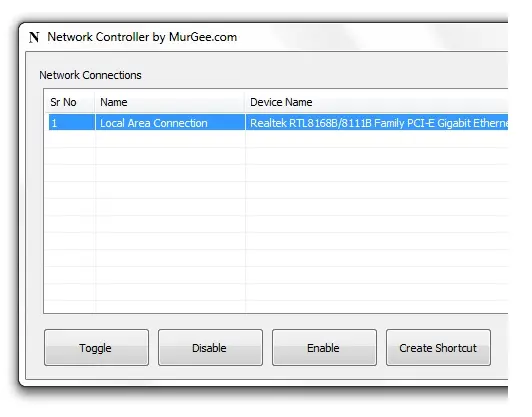Enable / Disable Network Connections with Desktop Shortcuts
You can Enable or Disable Network Connections easily with a Desktop Shortcut, View List of Network Connections and their current state, all that in Network Controller Software Utility. In case you do connect to internet with a LAN connection, you can use Network Controller to enable / disable internet as well. Network Controller requires admin privileges to run.
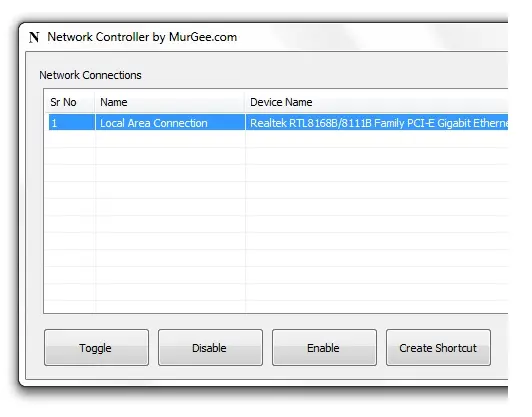
Enable / Disable Network Connections
Download Network Controller and Enable / Disable Windows LAN Connections with Shortcut. Control your Windows 11, Windows 10, or Windows 8.1 Network Connections with a Desktop Shortcut. In case you do connect to internet using LAN connection, you can also enable / disable internet access to your computer with a simple shortcut. When you press Toggle LAN State button, the connected LAN connection would be disconnected and disconnected LAN connection would be connected. In case you do have only one Network Card (inbuilt in motherboard or an external one), you can use the Network Controller to disconnect from Local Area Network whenever you want and can connect in a real easy way.
LAN Control Rights
In Order to enable / disable LAN connections, the Network Controller would require admin privileges. The Admin privileges are required, as enabling / disabling LAN connection can affect other users configured on your windows computer. In case you do get an error when enabling or disabling LAN connections, right click on the shortcut (in programs menu or on desktop) and select Run as Administrator, this should allow you to control your connection with Local Area network easily.
Free to Try
Network Controller Software Utility is distributed as Shareware (i.e. try before your buy). The Software Utility can be tried for free upto 20 times and after that, in case you do want to use the software utility, you can unlock software trial on 1 windows computer by paying in USD 8.76 only and use it for up to 3 Months from the Date of Payment. Trial version of Network Controller is only limited by number of uses allowed.