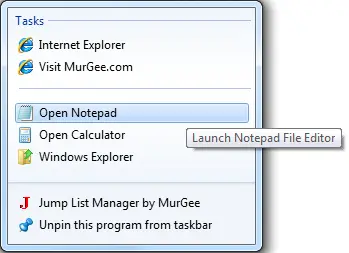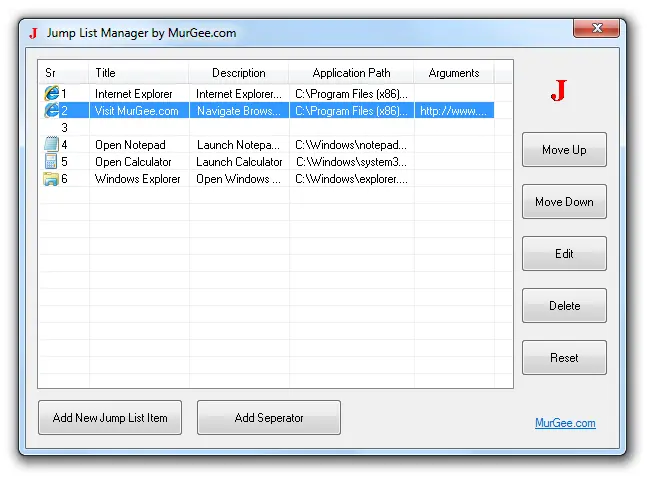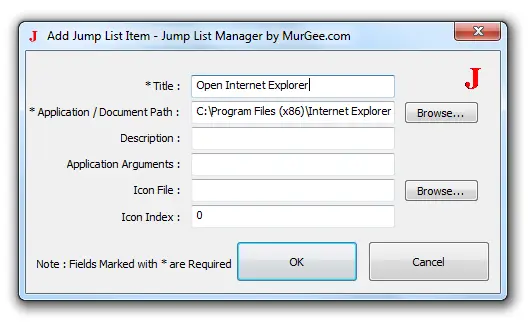Jump List Software for Windows 11, Windows 10, Windows 8.1, etc
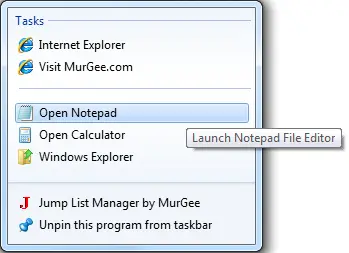
Recent Windows versions provides various new features out of which Jump List is a really remarkable feature.
This Jump List Manager Software allows to add multiple shortcuts to programs or documents which can be easily launched from a single task bar icon.
The Jump List Software allows you to add Configurable Shortcuts / Commands to the List of Jump List Icon pinned to Taskbar allowing you to Launch desired Application , Open Documents, easily and quickly.
The Jump List Software works on Windows 11, Windows 10 & other Windows 32 and 64 bit versions. The Title or
display text of each Jump List Item or Shortcut can be typed in English or any other
language. Each Jump List Item can be specified using a title text, application (and
optionally application parameters) or document path, tool tip text or description
and optionally your specified icon.
How to use Jump List Software
Watch a Video Tutorial about this Jump List Software in your Video Player Software or have a look at given below steps which outline how you can download, install and use the Jump List Software on your Windows 11 or on your Windows 8.1 or Windows 10 computer. The Software will work on 32 bit and 64 bit versions as well. Moreover by default the software will add sample jump list items to the jump list of the software. The Jump List can be displayed by right clicking on the taskbar icon of any software.
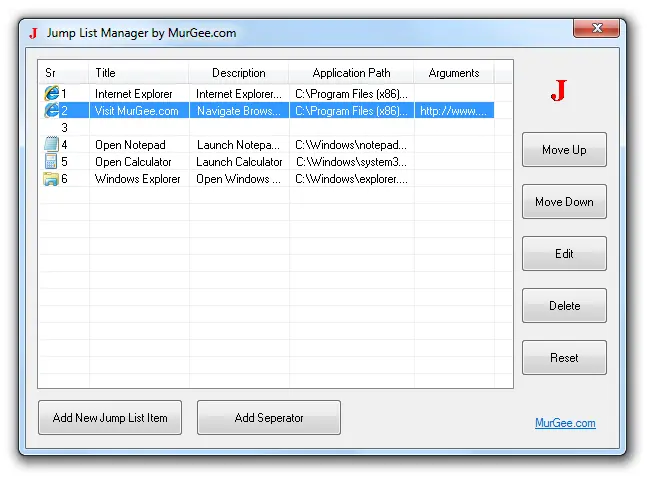
-
Download free to try version of Jump List Software and install it on your Windows computer. Once Free Trial Expires, you can Unlock the Software Trial by Paying $9.87 and use it on 1 Computer for up to maximum 6 Months from the Date of Payment.
- Once the installation is complete, launch the software installed. When you launch the software for the first time, the software will add few sample jump lists to the software's Jump List.
- Notice the taskbar icon of the software and right click on the taskbar icon to display the sample jump list.
- The sample Jump List is also displayed in the image above.
- Now you can use the installed Jump List Software as an editor to edit the initial jump list. You can also add new jump list items, move the jump list items up in the list or down to the list.
Other Features of the Jump List Software
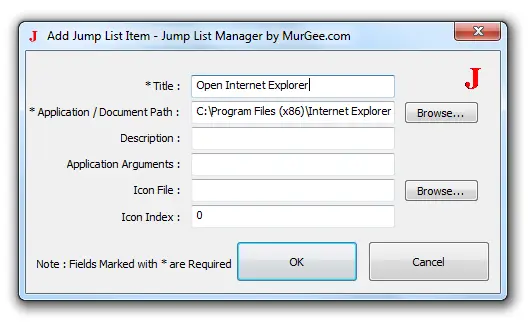
The Jump List Software will allow you to add new shortcuts or edit existing shortcuts
with a single interface. In the Main screen of the software, notice the buttons
labelled Move Up, Move Down, Edit, Delete and Reset. Just Remember that you can
specify the title or description in any language and is not limited to English only.
The description defined in the software will appear as a tooltip for the respective
Jump List Item. Add Separator to categorise various jump list items added as tasks
in the list.
You can pin the software's icon easily so that the software's icon remain on the
taskbar even when the software is closed. The Jump List Software needs to be opened
up only when you need to modify the jump list.
Whenever you want to launch any of the shortcut listed in the jump list, just right
click on the software's icon, navigate to the desired shortcut in the list and click
it. Download the Jump List Software now and use the Jump List feature of Windows
8.1 and on other computers running up to Windows 11.
MurGee.com, Keyboard Automation software application utilities such as Auto Clicker, Mouse Mover, Automatic Typer and many more software downloads. Windows displays taskbar only on primary monitor and hence the Jump List Software's taskbar icon can be used on primary monitor only, although your application's main window may be visible on any monitor in your dual or multi monitor windows computer.