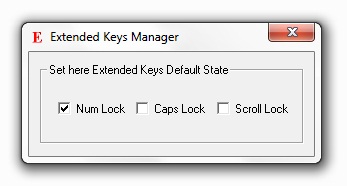
Control State for Extended Keys on Keyboard with a small software download. Control Num Lock, Scroll Lock and Caps Lock easily. Controlling state of extended Keys on Keyboard was never so easy. Download and try the software for free now.
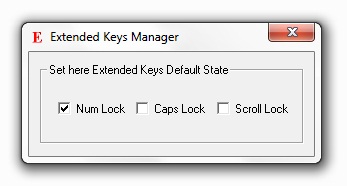
This Paragraph outlines how to control initial state of Keyboard Extended Keys such as Caps Lock, Scroll Lock and Num Lock. The Software Utility Provides Simple and Easy to use interface to control Extended Keys on Keyboard in the form of 3 Check Boxes. Each of the Checkbox represents State of the Extended Key. Check a Checkbox to turn the Key On, uncheck the check box to turn the state of the corresponding key as Off.
The Screenshot above represents an example usage which represents the State of Num Lock as ON. With above settings whenever you start the application, the Num Lock would be turned ON. Similarly you can define the state of any of the other keys.
When you install the application, the application is added to Startup Programs. So whenever your log on to your account, the Software Utility will be run and will turn on and off the state of Caps Lock, Num Lock and Scroll Lock as defined. After Setting the State of the Extended Keys, the Software exits from Memory.
The Software is provided on a trial basis. You can unlock the trial limitations by registering your copy by paying in $8.76 Only for usage of up to 3 Months from the Date of Payment on 1 Computer.
Another Related Software is Auto Typer which allows you to type automatically on keyboard. You can even emulate Tab, Enter and other Keys on Keyboard by pressing a single configured System Wide Hot Key using Auto Typer.
Visit MurGee Home Page and find other Software Downloads which can automate or help you in doing other computer tasks.