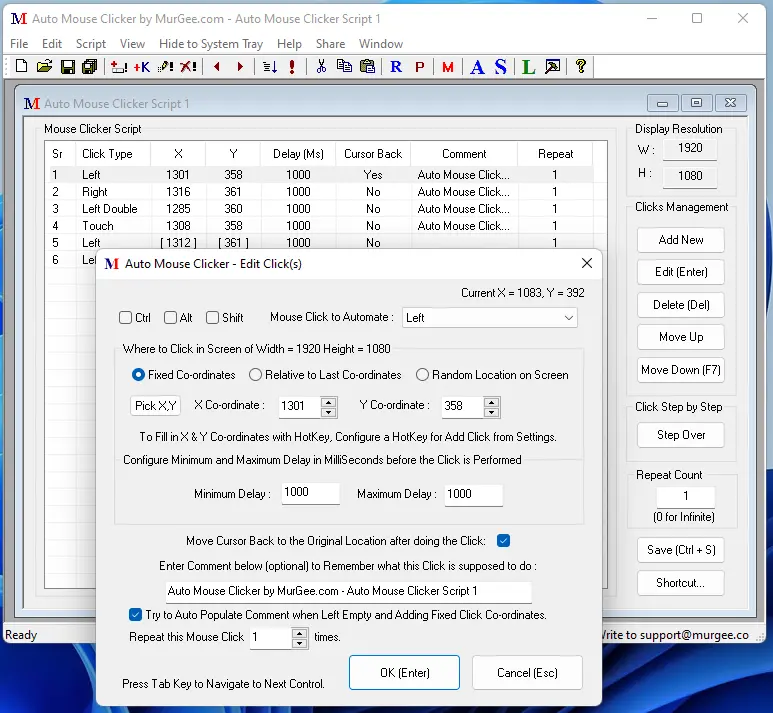
Auto Mouse Clicker is a Software for clicking Mouse Cursor according to a defined script for Windows 10, Windows 11, etc. The Auto Mouse Clicker can be used to automate Left, Right Mouse Clicks, it even supports double mouse clicks for Right & Left Mouse Clicks.
You can download Auto Mouse Clicker Software Utility and try it for Free to create mouse clicker script to automate Mouse Cursor Clicks on Windows. In case you would like to have a simple mouse clicker that would keep on clicking at current mouse location, then do have a look at Auto Clicker software utility.
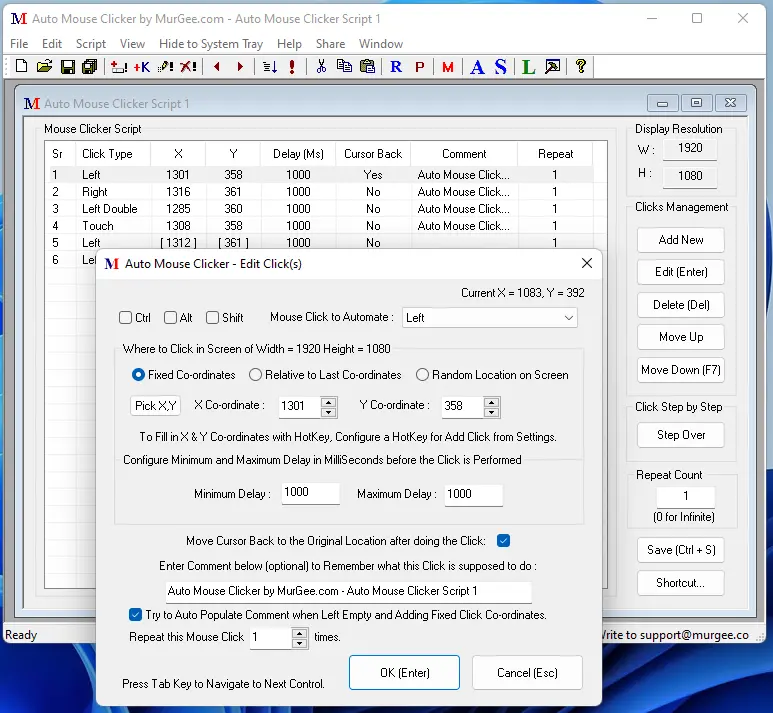
Do have a look at the main window of Auto Mouse Clicker to know how it can be put to use. As the Window is a really big one to accommodate many Mouse Clicks, the software download can be really useful in case you do have Dual Monitors connected to your computer or even if you have a monitor with big resolution. The Auto Mouse Clicker does comes with Hotkey combination support and related help for trying out the software.
The Auto Mouse Clicker is provided on a free to try basis for Windows 11, Windows 10, etc. There are no limitations whatsoever in the software download except from the trial usage limits.
Download and try Auto Mouse Clicker now and check out whether it can be of help to keep the mouse clicking automatically. Once Free Trial of this Software Expires, you can Pay USD 8.76 and Unlock Software Trial on 1 Windows Computer for Usage of the Software Up to 6 Months from the Date of Payment of Activation Fees.
The Auto Mouse Clicker Software is a Software Utility which can be used to keep your mouse cursor clicking according to a defined script. The Mouse Clicker Script can be saved to a file at any location on your windows computer. In Order to Start Mouse Clicking, just double click on the Mouse Clicker script File. Given below steps outline how to use the Auto Mouse Clicker Software to use the software.
The Auto Mouse Clicker comes with a really big Window Size. When specifying the co-ordinates of the Mouse Click, you can minimize the software and press the Hotkey combination to add new Mouse Click.
The Auto Mouse Clicker runs a check of Screen Resolution when starting up. Hence in case you created a Auto Mouse Clicker script file when Monitor Resolution was 1024 X 768 Resolution and when executing Mouse Clicker script file, the Monitor Resolution is something different than 1024 X 768 Resolution, then the software will display a message prompt saying that the Monitor Resolution was different when you created Auto Mouse Clicker File.
For Dual Monitor Computer, the Monitor Resolution is tracked on the basis of the size of the Virtual Desktop Width and Height. Let's say you created the Auto Mouse Clicker file with both of the Monitors enabled and when executing the Mouse Clicker, you have disabled the second monitor even then the Auto Mouse Clicker will prompt a message. You can even use our another Dual Monitor Software to control Dual Monitors using System Tray, Desktop Shortcut or Hotkey combinations.
Auto Mouse Click Software Download provides Mouse Cursor Automation features in a compact and small Window and Auto Typer can be used for typing automatically on Keyboard.