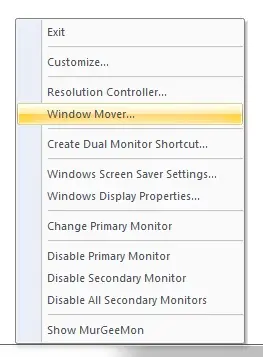
Move Selected Window across dual or multiple Monitors easily. Use System Tray Menu to Move Window to the next Monitor in a dual monitor or multiple monitor computer setup. Download Dual Monitor Software and control your Dual Monitors and Windows on Dual Monitors easily with so many option available.
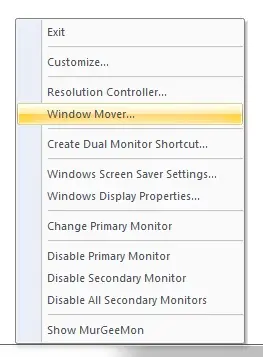
Window Mover is an integral Part of the Dual Monitor Software named MurGeeMon and allows to Move Selected Window to the Next Monitor. In case you have dual monitors connected to your computer, you can easily cycle a window between primary and secondary monitors. In case you have more than 2 Monitors connected to a single computer, the Window Mover will move the window to the next monitor in the Monitor chain.
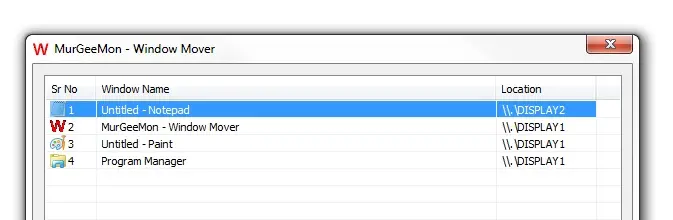
The Functionality of the Window Mover works the same irrespective of whether only two monitors are connected to your computer or more than two. Window Mover has a Main Screen in which you can select any of the Non Minimized Window and move it to the Next Monitor. The Window Mover Screenshot displays Window on Primary Monitor and one Window on Secondary Monitor. The Screenshot was taken on a Dual Monitor Computer with One Window on Secondary Monitor and all other Windows on the Primary Monitor in a Dual Monitor Computer.
Window Mover can Move Window across Dual or Multiple Monitors. In case a Window is minimized or hidden, Window Mover will not allow moving that Window to the Next Monitor. Using the System Tray Menu, you can select any Window (the System Tray Menu displays titles of non minimized and non hidden windows) to move it to the next Monitor.
You can also define a System Wide HotKey to Move Foreground Window to Next or Previous Monitor using System Wide Shortcut Key.
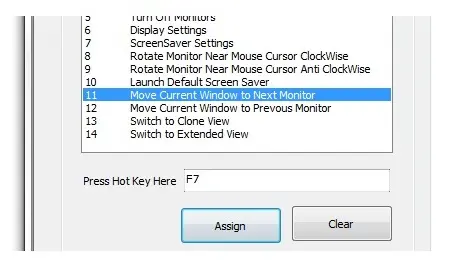
Just define the System Wide Shortcut Key from the Settings Tab and then whenever you press the configured shortcut key on keyboard with focus on a Application Window, the Window will be moved or transferred to Next or Previous Monitor in the Multiple Monitors Chain.
In case you have Dual Monitors Connected to your Computer, Moving Window to Next or Previous Window will work the same. However in case you do have more than 2 Monitors connected to your Computer, then Moving the Window to Next or Previous Window will have different effect.
Maximized and Non Maximized Windows are moved differently across Monitors. In case you do move a Maximized Window to the Next Monitor, the Window will be Maximized on the Next Monitor. However in case you do move a non maximized window, then by default it would be moved to top left corner of the monitor and on the subsequent window movement, the software will remember the position of window on the Monitor so everytime the window will not be moved to top left corner of the Monitor. You can drag the Window using Mouse cursor on any given Monitor as well.
MurGeeMon Software offers many other useful features for Dual Monitor Computer. Visit our Home Page at MurGee.com to download Mouse / Keyboard and other Windows Automation Utilities.