
Control Dual or Multiple Monitor Resolution easily. Change Monitor Resolution temporarily or permanently. Select from any of the supported Monitor Supported Resolutions. Create a Shortcut on Desktop to Change any of the Multiple Monitor(s) Resolution. Download Software Utility and control your Dual Monitor Resolution easily with a single click.

You can easily change resolution of any of the multiple monitors connected to your computer using Resolution Controller with few clicks or with a Desktop Shortcut. In case you do opt to create a shortcut on your desktop for changing resolution of any of the multiple monitors, you also get the option of assigning a keyboard shortcut key using shortcut properties.
The Only tricky part when creating a Desktop Shortcut to control or change Monitor Resolution can be the understanding of the Monitor Names, the Dual Monitor Software Utility uses. It always names the Primary Monitor as Number 1, however once you do create a shortcut to change Monitor Resolution, you can always rename it so that the shortcut says what it is going to do.
Have a Look at the Screenshot, which displays a dropdown to display Monitor Name, a grid which displays supported Monitor Modes or supported Monitor Resolutions. At the bottom of the screen, you will notice few checkboxes for controlling the Monitor Modes displayed in the grid.
There are two types of checkboxes, one group of checkboxes control the display of Monitor Modes by filtering out selected bits per pixel (by default 8 bits per pixel and 16 bits per pixel modes are filtered out) and other checkbox is to filter out other frequency monitor modes. Let's say your Monitor is running on 61Hz frequency so keeping this checkbox checked will make sure that other frequency modes of the Monitors (let's say 70Hz, 85 Hz, etc.) are not displayed in the grid.
You can Change Monitor or Screen Resolution by selecting the appropriate options from the screen and by clicking on Switch to Selected Mode button or just set the options and click on Create Shortcut button which will create a Shortcut on Desktop to change selected monitor mode with selected options.
There are many other Dual Monitor Control features available in the Dual Monitor Software Utility. Change Monitor Orientation, Move Window Across Monitors, Create Dual Monitor Shortcuts, Use Hotkeys to control Dual Monitors and much more. You can start exploring the Dual Monitor Software features by clicking on the link earlier in this sentence.
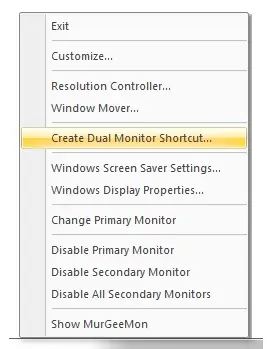
Use System Tray to launch Resolution Controller to control Monitor Resolution, launch Window Mover to move Windows across Dual Monitors, Control State of Dual Monitors and more. You can even customize the System Tray to move Menu Options around in the System Tray. Let's say you use Resolution Controller frequently, and wish to move the Menu Option down in the System Tray Menu, so that you can quickly start controlling Monitor Resolution quickly, just click on Customize Menu Option and move the option to control Monitor Resolutions wherever you want.
Download Software Now and control / change your dual or even more monitor resolutions easily. Change Monitor Resolution temporarily with few clicks or by launching a Shortcut from your Desktop. Changing Multiple or Dual Monitor Resolution was never so easy, give it a try.
Find more information about the Dual Monitor Software or Visit our Home Page to Download Mouse Automation and more software utilities.