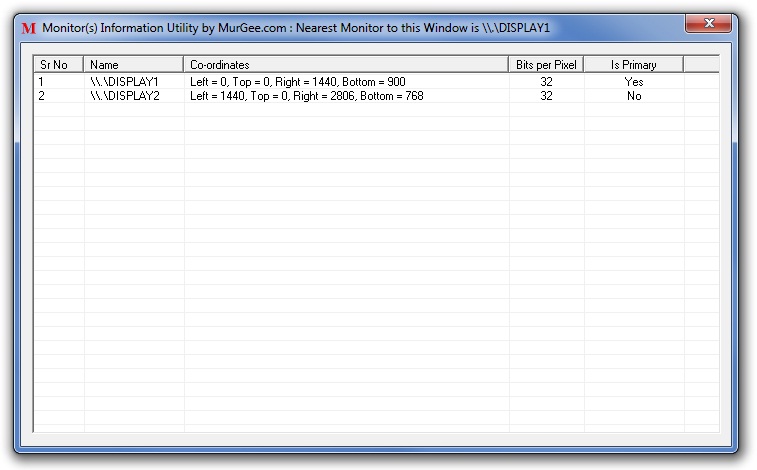
Monitor Information utility is a small free utility to display information about single or multiple monitor(s) connected to your computer in a list view. Main Window of the software utility displays information about dual monitor(s) connected to a computer. The dual monitors connected to the computer are configured in such as way that they together extend the displaying area making one monitor as primary monitor and other monitor as secondary monitor. Information displayed by the utility includes name, co-ordinates, bits per pixel and a flag to indicate whether the monitor is primary monitor or not.
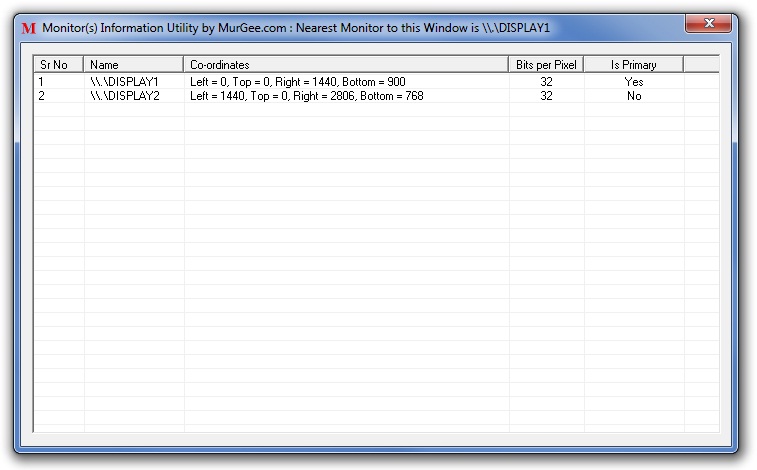
The Free software utility displays information about two monitors connected to a computer. The Monitor Information utility will display information about all the monitors connected to the computer and is not restricted to display information only about dual monitors connected to a computer. Download free Monitor information utility now and know details about multiple monitors connected to your computer.
Monitor information utility will automatically update it's list of monitors whenever you enable / disable a monitor or connect or disconnect any plug-n-play display modem connected to a monitor. The title bar of the free software utility displays name of the nearest monitor to the window. In case you do move the main window of the utility to other monitor(s), the title of the window will be updated to reflect name of the nearest monitor. Just drag the application window to any other monitor and notice the name change in the title of the window. The utility will name the primary monitor as display 1 always.
Extending display area across multiple monitors can be really useful when ever you wish to work on more than one application / program simultaneously. Cost of adding another monitor can vary a lot depending on the hardware and optionally 3rd party dual monitor softwares. Once you do have multiple monitors connected to you computer, you can easily extend display across multiple monitors or display the same content on multiple monitors. Given below screenshot displays Screen Resolution Settings to extend the display in Windows 7. Windows 7 gives other options as well apart from extending the display across multiple monitors, you can opt to display the output on selected monitor or you can duplicate the content on all monitors.
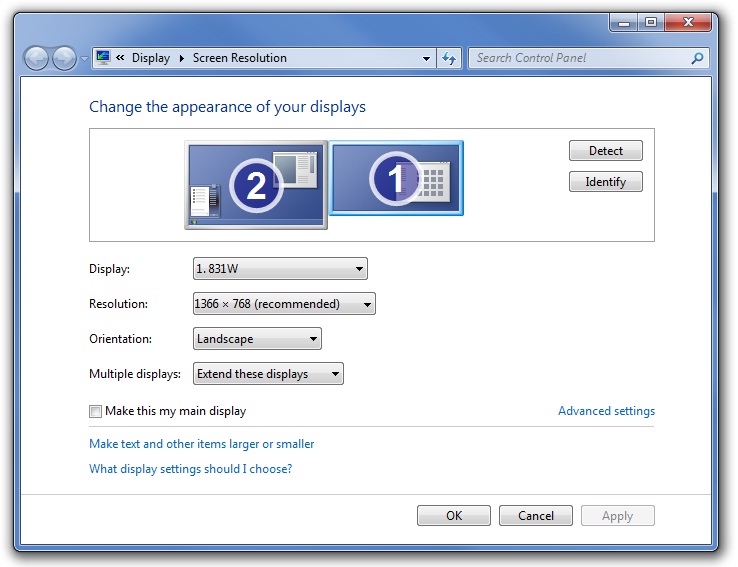
In the screenshot to the right, notice that the screen resolution of both the monitors connected are different portraying monitors of different sizes connected to the computer. Display settings in other operating systems such as Windows Vista, etc will appear different, but will give you similar options to allow you to control your monitors.
The Monitor Information utility will mark primary Monitor as the first Monitor always. Knowing Monitor technical name, co-ordinates, etc can be helpful when debugging multiple monitor problems or when using a Dual Monitor Software utility which allows selection of the monitor and then allows to change the background of the selected monitor or allows to quickly enable / disable primary or secondary monitors.
Get Hardware / Software information about Multiple Monitors all together at a single place.
How about a visit to MurGee Home and get Mouse Control, Dual Display, and other Software utilities?